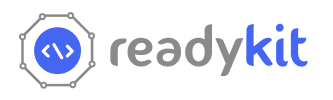Layout overview
The dashboard is mostly designed by Bootstrap. You can find the documentation here getbootstrap.com
In our ReadyKit app we use app-navbar and sidebar
component
For layout view. Here the developer guideline for working with sidebar and navbar
resources/js/core/components/layouts/readme.md
Components overview
To design a complete application almost all of the necessary components are built here. You can use your custom design components also for your application. All the components are built with VueJS.
Avatars
To use the component you have to call app-avatar. There many types of image avatar
design available.
See the full documentation of this component in the directory
resources/js/core/components/avatars/readme.md.
You can also find groups of avatars documentation here
resources/js/core/components/avatars-group/readme.md
Badges & Notes
There are numbers of badges & notes available here.
To use the badge component you have to call app-badge and note component call app-note
See the full documentation of badge and note component in
resources/js/core/components/badge/readme.md
Buttons
To use the button component you have to call app-button.
See the full documentation of button component in resources/js/core/components/buttons/readme.md
Breadcrumb
To use the component you have to call app-breadcrumb.
See the full documentation of this component in the directory
resources/js/core/components/breadcrumb/readme.md
Icons
We used "Feather Icon" in our application. You can see all their icons here feathericons.com.
We built a app-icon component to use icon anywhere. You just have to pass the icon
name.
See details documentation of icon component resources/js/core/components/icon/readme.md
Media Object
To use the component you have to call app-media-object.
Contains image title and subtitle. Full uses documentation here
resources/js/core/components/media-object/readme.md.
Modals
For anything confirmation like yes or no with modal. You may call
app-confirmation-modal.
See documentation on modal from
resources/js/core/components/confirmation-modal/readme.md
Confirmation Modals
We provide different designed modal for webpage. Using app-modal component you can add
modal to any page.
See documentation on modal from resources/js/core/components/modal/readme.md
Form Input
By calling app-input you can add different kind of inputs in a web page.
See details documentation of input here resources/js/core/components/input/readme.md
Charts
There we have different type of charts for viewing statistically. we build app-chart
component for this. There have different type of chart available here.
Find the detail documentation on chart from
resources/js/core/components/charts/readme.md
Datatable
Datatable is one of the premium component of our dashboard. With a lot of filters type you can
easily display and manipulate your data in a table.
Find the detail documentation on datatable from resources/js/core/components/datatable/readme.md
Custom Datatable
To make the Datatable more dynamic we introduce Custom Datatable feature to this application where you can add any datatable for the defined context.
You can add Custom Datatable in the Settings >> Custom Table section.

-
Add Custom Datatable
You can add any custom datatable by specifying
name, contextandcolumns. Herecontextis very important. Custom datatable option will be shown in the side menu according to the context. By default we added only one context nameddatatableand showed in the Sidebar's Datatables section.
-
Custom Datatable Context
For adding multiple
contextfor showing custom datatable in multiple module you have to add some code to some specific files.-
To add context to custom datatable create form please go to
resources/js/app/Components/Views/Settings/CustomTable/CustomTableModal.vuefile and modify the context select option to add more context.
-
For viewing the Custom table to the Sidebar menu please go to
app/Http/Composer/SidebarComposer.phpfile and merge the custom table to the submenu option as like as the example. You only have to change the context name to filter out the specific custom tables for that menu.
-
Tabs
We provide both horizontal and vertical tab design for application.
See full app-tab component documentation from resources/js/core/components/tabs/readme.md
Group Tabs
We provide Group tab design for application.
See full app-tab-group component documentation from resources/js/core/components/tabs-group/readme.md
Loader
We provide Overlay-loader, Pre-loader and Skeleton-loader for application.
See full app-tab component documentation from resources/js/core/components/tabs/readme.md

Form wizard
We provide form wizard design for application. It will help you to give permission to others
tabs.
See full app-form-wizard component documentation from resources/js/core/components/form-wizard/readme.md
Advanced view
Advance Datatable
-
List view
Use laravel export package for datatable export functionality. Documentation
-

Gridview Datatable
-
First you should use
app-tablecomponent. -
Then we should send
cardView = truein options of datatable component. -
And then send
componentName = 'YourComponentName'in options which is your desire card. where you can inject your own design. -
please check the usages in
resources/js/app/components/views/Demo/tables/grid-view -
List view
-
Grid view
Kanban View
- In this view you can manage staging and pipelines like task management.
- Add update delete tasks and can modified kanban view with your choice.
-
please check the usages in
resources/js/app/components/views/Demo/Pages/kanban-view
Calendar View
- In this view you can manage event, schedule, calendar (add, update, delete).
-
please check the usages in
resources/js/app/components/views/Demo/Pages/calendar-view
Report
- There is a demo example by how you can show reports.
-
please check the usages in
resources/js/app/components/views/Demo/Pages/report/index.vue
Template
- There is a demo example of Template function.
-
please check the usages in
resources/js/app/components/views/Demo/Pages/template/index.vue

Job Post
- There is a demo example by how you can show reports.
-
please check the usages in
resources/js/app/components/views/Demo/Pages/jb-post/CandidateJobPost.vue

Chat
- This is the view of Chat. You can chat with the application users. Before that, you have to configure the pusher.
-
please check the usages in
resources/js/app/components/views/Demo/Pages/chat/Index.vue

Invoice
- This is the view of Invoice. You can use the view.
-
please check the usages in
resources/js/app/Components/Views/Demo/Pages/Invoice.vue

Maps
- This is the view of Maps. You can use the view.
-
please check the usages in
resources/js/app/Components/Views/Demo/Pages/map/index.vue

Payment Method
- Paypal and Stripe payments method already integrated into this application. You can make it usable for your application as you want.
- Go to "Settings" > Payment Methods > Add Payment Method
- See documentation from here : Paypal | Stripe | Razorpay
-
please check the usages in
resources/js/app/components/views/Demo/Pages/PaymentMethodView.vue


User & Roles
Users and Roles management is an important feature for any application. You may need different types of Roles for Users. For that you have to create roles as you required and gives them permission to access.
Users
-
Click on Invite User, It will open a modal which requires User
Email and
Roles that will assigned
to that user. Invited user will get an confirmation email with a link. That link will
redirect
to a page where user can set their basic information.
- In Users table you can search by user's 'first name', 'last name' and user's 'email'. And also can filtered by 'Active', 'Inactive', 'Invited'.
-
There are some options in users table action buttons. These options are 'Edit', 'Delete',
'De-activate',
'Active',
'Manage Role'. For invited users 'De-activate', 'Active', options will not be available.

-
Pressing on 'Edit' button a modal will come and here you can change user's first name nad
last name.

-
You can manage roles of any user by clicking on 'Manage Role' of that
specific
user from "Action" column.

Roles
-
Click on Add Role, It will open a modal which requires Role name and
permissions for that role
-
You can manage users of any role by clicking on 'Manage Users' of that
specific
role from "Action" column.
- You can manage permissions of any role by clicking on 'Manage' of that specific role from "Permission" column also.
Settings
We provide some basic settings in our application which will faster your development
General Settings
Go to "Settings" > "General Setting"
- In this setting you can set your company name.
- You can upload company logo, icon and banner.
- Change suitable Language for application.
- Set Date and Time format and Timezone the way you want to see date/time in your application .
- Decimal separator, Thousand separator, Number of decimal also can be set.
- Enable or disable user registration feature.
Email Settings
Go to "Settings" > "Email Setting"
From this setting you can set your email delivery for your application
We provide 6 supported mail services for set email
-
Amazon SES
Amazon SES needed Api Region, Access Key, Secret Access key, Host name, From name and From email to set up.
Follow this link to know how you can verify the email address
-
Mailgun
To set up Mailgun you will need a Domain name (Here is how you can add domain in mailgun), API key, From name, and From email.
-
SMTP
To set SMTP mail service provider you need to set smtp host, Port, Password to access from the email sent and a encryption type,
N.B: Don't forget to enable less secure app permission in the email which you sent from. -
Sendmail
Sendmail needs a host name, port, username and password to access to the mail.
SMS Settings
Go to "Settings" > "SMS Setting"
This setting will help you to send SMS to your application user
We use Nexmo for sending SMS. See Nexmo documentation from here

We also use Twilio for sending SMS. See Twilio documentation from here
ReCAPTCHA Settings
Go to "Settings" > "ReCAPTCHA Setting"
To enable reCaptcha in authentication you have to enter your site key and secret key from google
See documentation from here here
Broadcasting Setup
Go to .env file > Configure your Pushser with proper credentials.
- In the
.envfile, Change the "BROADCAST_DRIVER=pusher".
- Configure your pusher to provide credentials.

How to get pusher broadcasting setup credential
- Sign in pusher.com
- Create a app from dashboard.pusher.com/channels
- Login "Pusher" > Can view "Channels" > Select your application name > Click on "App keys" from the left side menu > Now you can generate "Pusher" credentials.

Notification Settings
Go to "Settings" > "Notification Setting"
You can update settings from here and Also can update the template of notification. You have the following option in notification setting:
- You can set channels where the notification will send.
- You can set choose users who will be notified on selected event.
- You can set choose roles to set these audiences under that roles to get notified.
- You can set up the template for the notification.
Storage Configuration
Go to "Settings" > "Storage Configuration"
You can update settings from here and Also can update the storage location.
- Configure your AWS S3 with valid credentials
How to get AWS S3 setup credential
- Create IAM User for AWS S3 (Credentials - Access key id and secret access key)
- Sign in aws.amazon.com
- Click My security Credentials at the top right corner dropdown

- Click Users Menu from left panel

- Click Add user button

- Enter any user name then click Next
- Set permission for the user

- Review user information and click create user
- Select user name from the list

- Select security credentials from the menu

- Scroll down and click on Create access key

- Choose following use cases and alternatives and click on next

- Set description tag if if needed and click on Create access key

- Copy "Access key" as well as "Secret access key" and click on Done

- S3 Bucket Creation
- Sign in aws.amazon.com
- Search for s3(Scalable storage in the cloud)

- Click Create Bucket

- Review all input if necessary than click Create bucket

- Click on newly created bucket for adding policies

- Click on Permissions from the menu and click edit button of Bucket policy

- Add policy and click on save changes. Reference
{ "Version": "2012-10-17", "Statement": [ { "Sid": "PublicReadGetObject", "Effect": "Allow", "Principal": "*", "Action": "s3:GetObject", "Resource": "arn:aws:s3:::bucket_name/*" } ] }
- Now again in the permissions menu scroll down to find Cross-origin resource sharing (CORS) and
click on edit button.

- Add CORS policy and finally click on save changes. Reference [Use example 1]
[ { "AllowedHeaders": [ "*" ], "AllowedMethods": [ "GET", "PUT", "POST", "DELETE" ], "AllowedOrigins": [ "https://domain.test/" ], "ExposeHeaders": [] }, { "AllowedHeaders": [ "*" ], "AllowedMethods": [ "GET", "PUT", "POST", "DELETE" ], "AllowedOrigins": [ "https://domain.test/" ], "ExposeHeaders": [] }, { "AllowedHeaders": [], "AllowedMethods": [ "GET" ], "AllowedOrigins": [ "*" ], "ExposeHeaders": [] } ]